Consignify Documentation
Guides to set up and use Consignify with examples and videos.
Get your shop ready to use Consignify. This section covers the essential settings and migration choices.
- Configure your shop settings: commission policies, default share, and the holding time after fulfilment before a sale becomes eligible for payout.
- Optional: enable fixed commissions per variant using Shopify’s
Cost per itemfield (see the “Use variant cost as commission” setting). When enabled and a variant has a Cost per item set, that fixed amount overrides percentage-based commission. - Fill in your shop details (these appear on emailed receipts and in the portal).
- Choose a tracking start date: orders prior to this date are treated as settled outside Consignify.
- Load any historical backlog to at least your chosen start date. Older orders will display as "Settled" and will not be eligible for payouts.
- Upload your shop logo to personalize the consignor portal and payout receipt emails with your branding.
See the video for details and a step-by-step walkthrough:
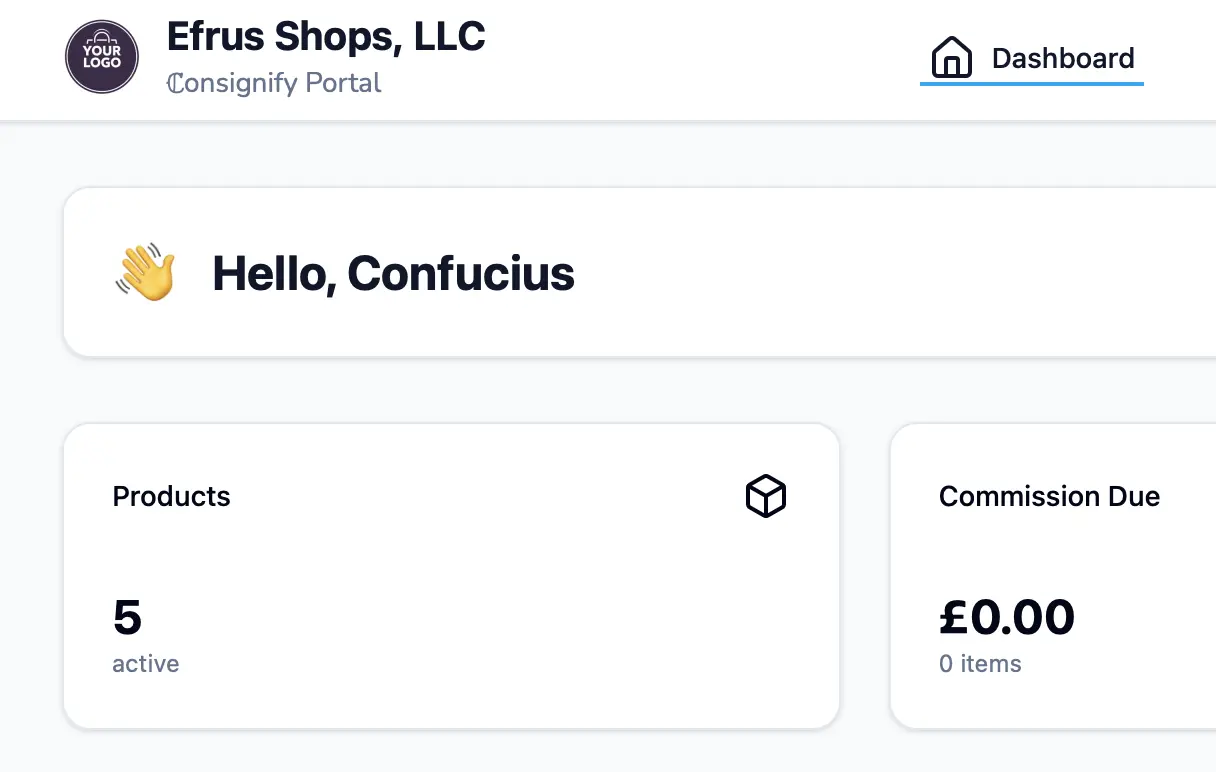
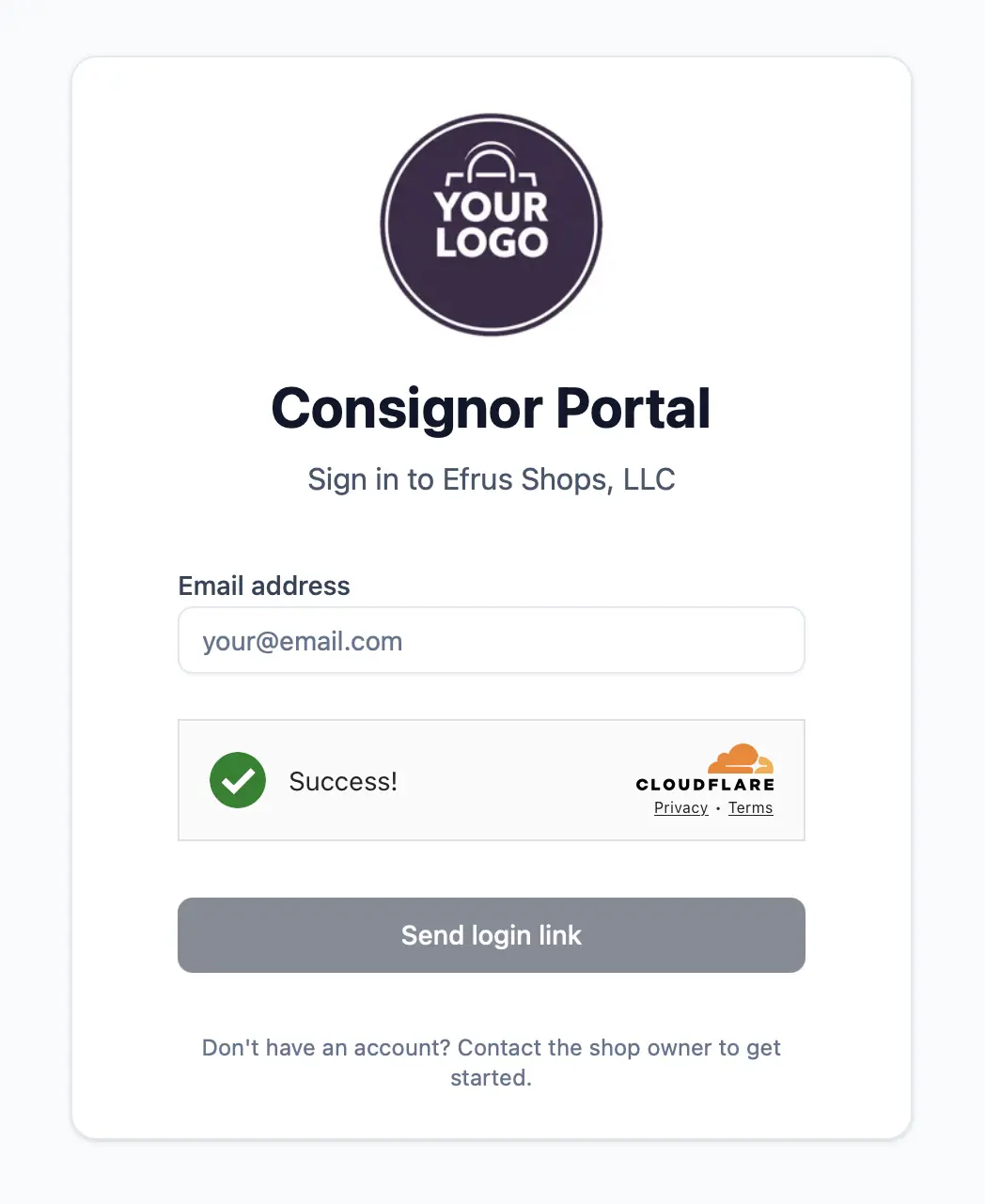
You can add consignors in two ways:
- CSV import — a unique
keyfield is required. Includeemailif you want portal access and automated receipts. No two consignors can share the samekeyor share the sameemail - Manually via the UI using the Add consignor form.
See the video for details and a step-by-step walkthrough:
Products may be linked to consignors using several methods:
- Import a CSV that contains product identifiers (Shopify product
IDorhandle) and the consignorkey. You can also specify acommission %(percentage) for the product if it should differ from the consignor or shop default. Fixed commissions (currency amounts) are set in Shopify (variant Cost), not via Consignify CSV. - Use the consignor's Products page and click Assign products.
- Use the Shopify admin product index via a bulk action.
- Assign on an individual product page via the product action or block extension.
See the video for details and a step-by-step walkthrough:
You can import historical payouts via CSV on the Payouts page. There are two types of imports:
- Payouts CSV (one row per payout): Required fields —
Consignor Key,Amount,Paid Date. Optional:Consignify Payout ID,Reference,Adjustment,Currency,Note. If you omitReference, Consignify generates one. - Payout Line Items CSV: Each line ties to a payout via
Consignify Payout IDorPayout Reference. Required fields for line items:Payout reference,Consignor Share %,Quantity,Amount,Fulfilled At Date, and either ShopifyLine Item IDorSKU+ ShopifyOrder Name/Order ID.
If you import payouts without line items, Consignify will not mark orders as settled unless they occur before your shop's tracking start date.
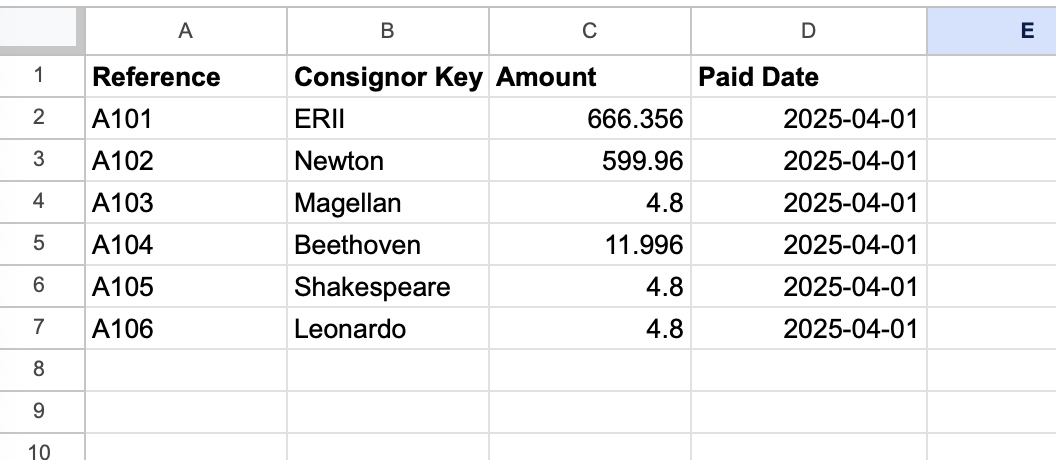
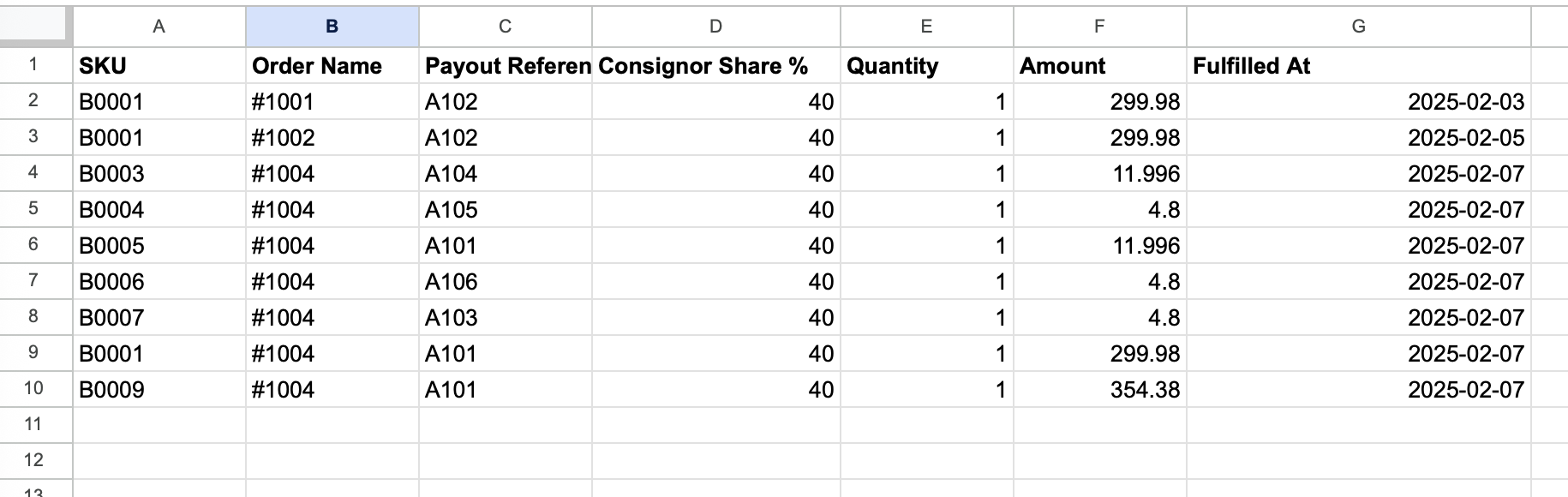
Consignify makes it super easy to calculate and track commissions and payouts. You still have to handle payments. To make a payout, follow these steps:
- Select the New payout button at the top of a Consignor's summary page or under the "Commission due" heading in any of the consignor tables.
- Configure your payout: customize the included items, add a note, and optionally add an adjustment. You can edit the note after the payout is recorded, but everything else will be fixed.
- Choose how to complete the payout:
- Save as paid (mark as paid immediately): Pay the consignor using your shop's preferred method (PayPal, cash, bank transfer, etc.), then click Save as paid (or Save as paid and send receipt to immediately send a receipt email).
- Save as unpaid (complete later): If you need the payout reference number before paying, or want to complete the payout later, click Save as unpaid. This creates the payout record with a reference number. You can edit the unpaid payout, mark it as paid when ready, or delete it if needed. Unpaid payouts appear in your payout tables but won't show in the consignor portal until marked as paid.
- Once marked as paid, included items will be marked as paid, and the payout record is available in the payouts tab, payouts page, and in the consignor's portal (if enabled).
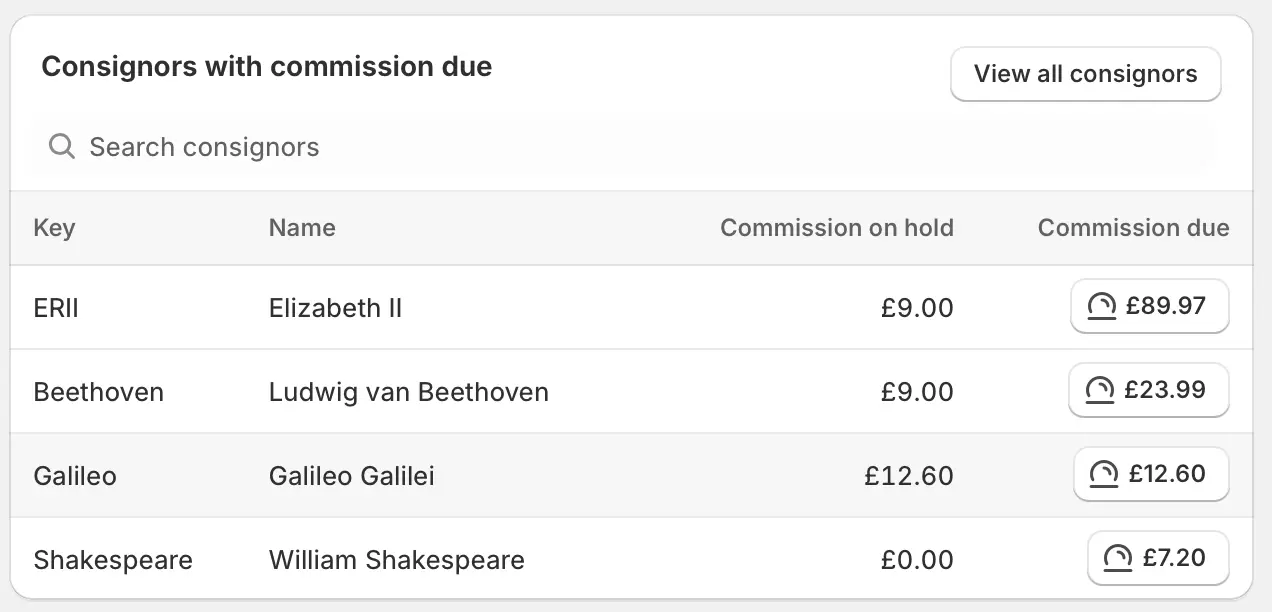
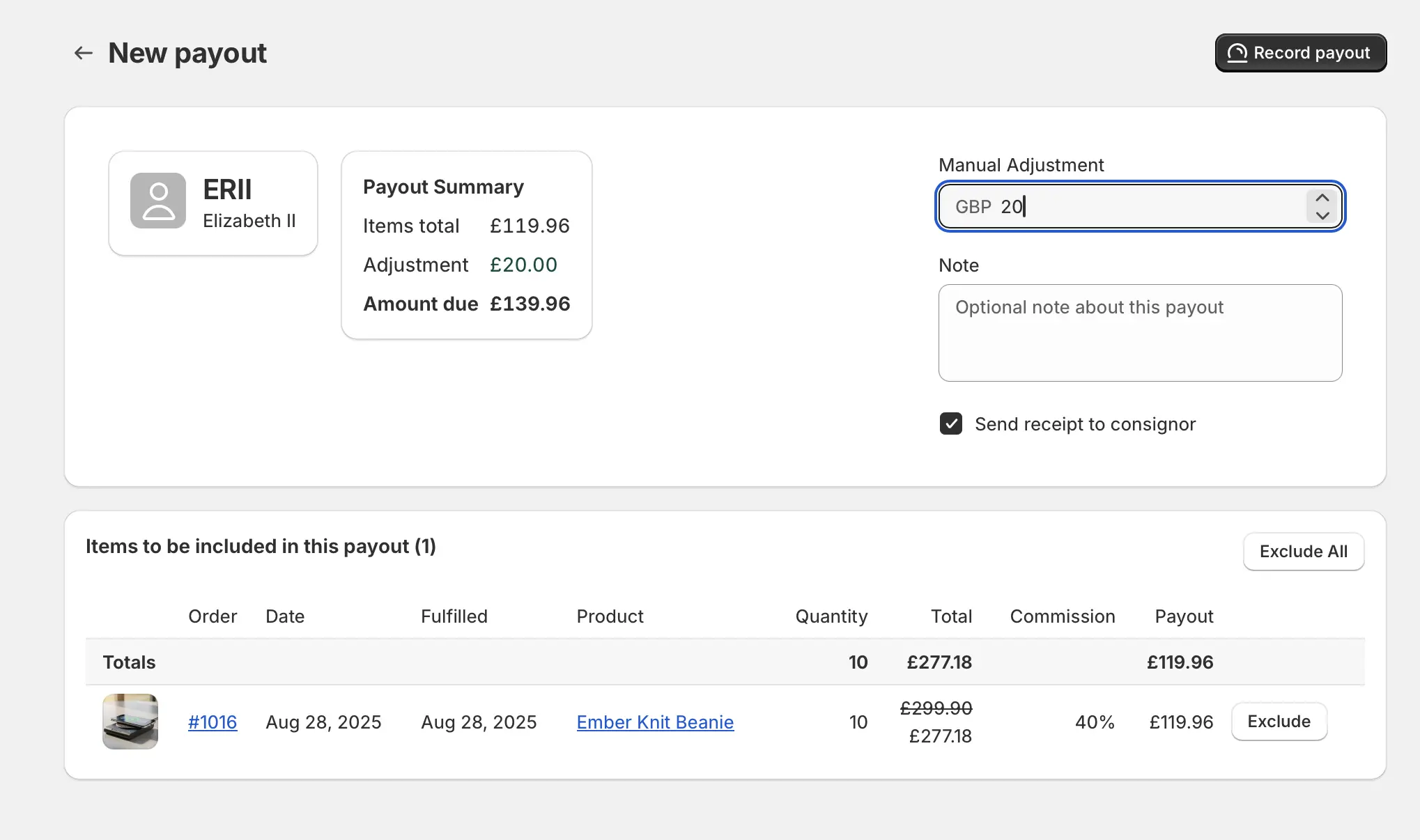
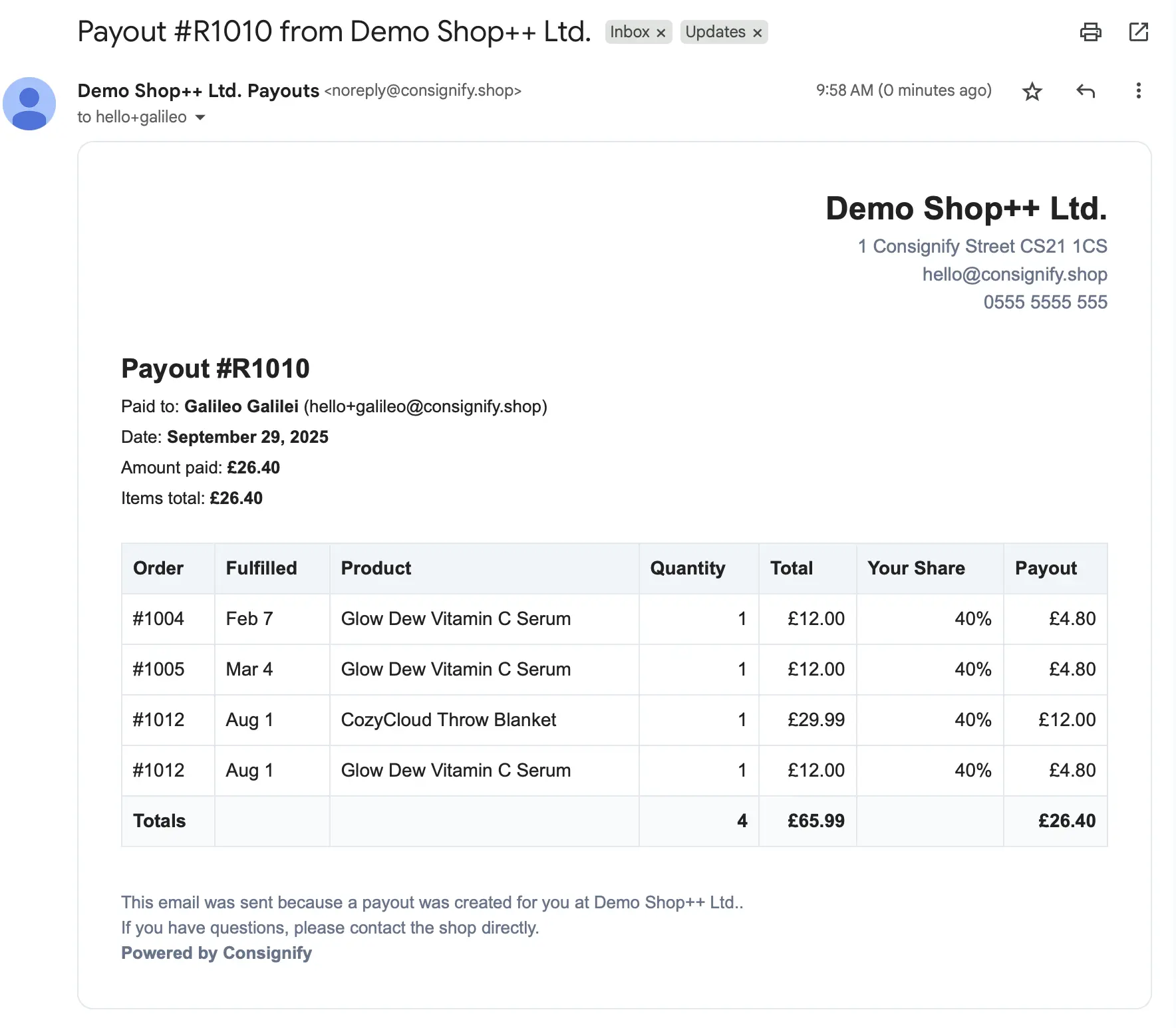
1. How does Consignify work?
You assign a consignor to products. When a product with an associated consignor sells, Consignify tracks the order line item and its lifecycle:
- Unfulfilled — not eligible for payout.
- Pending — fulfilled but still within the holding period and not yet eligible.
- Eligible — holding period passed and the item can be included in a payout.
- Unpaid — included in an unpaid payout that hasn't been marked as paid yet.
- Paid — once included in a payout and marked as paid, the line item is marked as paid.
Orders prior to the chosen tracking start date are considered settled and are not eligible for payouts.
Consignify computes the commission due to each consignor in real time. You can record a payout at any time. See the make a payout section above for more details.
2. How are returns handled?
Returning items decreases the recorded quantity. Only items with quantity > 0 are eligible for payouts.
If a returned item was already paid within a payout, the payout record remains unchanged (the payout history is immutable), and the returned item is removed from the sales table.
3. How are discounts handled?
By default, commission is calculated on the net sale price (after discounts). You can elect to have commission calculated based on the listed price (the price you have set for the product variant -- not the "compare at" price) by selecting the option in your shop settings.
Discounts can be applied to an overall order and to individual line-items. Line-item discounts fully apply to that line; order-level discounts are apportioned proportionately across items by Shopify.
4. What happens if I change the consignor for a product?
Sales are associated with the current consignor for the product. If you change the consignor, future sales will be linked to the new consignor. Paid payouts keep their original associations.
If a product legitimately needs separate accounting for different consignors, duplicate the product and assign each duplicate to the relevant consignor.
5. What happens if I change the commission for a product?
Unpaid commissions are calculated using your current commission rules. If “Use variant cost as commission” is enabled and the Shopify variant has a Cost value, that fixed amount is used; otherwise Consignify uses the commission percentage.
Once a payout is created (either paid or unpaid), commission is fixed for all sales in the payout, so historical amounts do not change.
To use the API you must create an API key on the Settings page. The API is documented in the API docs.